Lesson #2
MANAGING CASES & EVENTS
In this lesson you'll learn how to...
Editing cases...

Click
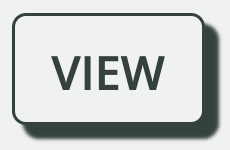
next to the case you'd like to view

Click
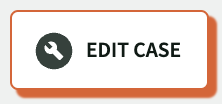
at the top to access the case editor.

Click
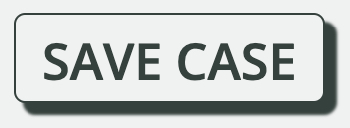
to save your changes and return to the case screen.
For more on viewing and editing cases
click here.Editing events...
You can also access all the events for an individual case by clicking on "View All Events" on the case screen:

Click
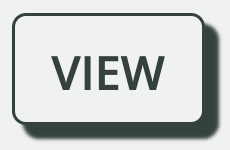
next to the event you'd like to view

Click
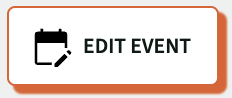
to start editing:

When you're done editing click
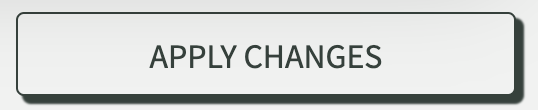
to save your changes.
For more on managing events
click here.Recalculating events...
To start recalculating events you'll need to access the trigger itself...


From the case screen click
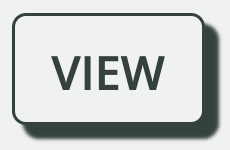
next to a trigger in the "Triggers" section...

Click
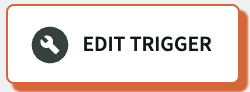
to view your trigger editing options...

Click
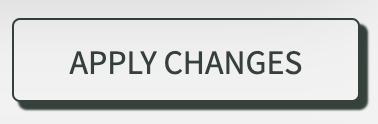
to see the final confirmation screen:

If everything checks out, click
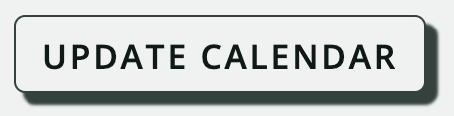
to complete the recalculation!
For more on editing triggers
click here.Archive cases...
To archive a case you'll first need to archive all of its associated triggers...


From the case screen click
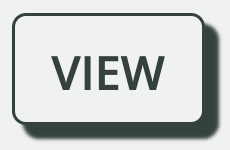
next to a trigger in the "Triggers" section...

Click
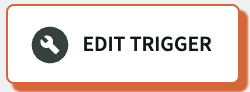
to view your trigger editing options...

Click
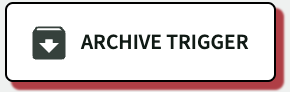
to archive this trigger.

From the case screen, click
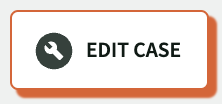
to display the case edit screen.

Click

to archive this case.
You can access all your archived cases at anytime by selecting "Archived Cases" from the CASES section of your sidebar:
For more on archiving
click here.Up next... Tools
















