Lesson #1
Getting Started
In this lesson you'll learn how to...
Creating a case...
Nothing in DocketCalendar happens without a case.
Start by clicking on the 'New Case' button in the CASES section of your navigation:
Start by clicking on the 'New Case' button in the CASES section of your navigation:

Click
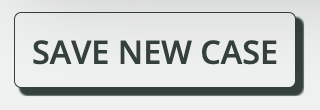
you can always modify the details later.
For more on creating cases
click here.Creating events...
Now that your first case is created, let's create some events!
Access the create events screen by clicking on 'New Events' in the EVENTS section in the sidebar:
Select the case you just created, and select a trigger type, making sure the pre-populated "Jurisdiction" field is correct as well...


When you're ready to view a preview of your events click :
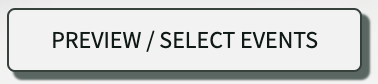
At the bottom of the screen you should now see a preview of all the events in this trigger set...

[OPTIONAL] You can deselect which events you would like to remove, view more information about the events, or export the events using your preferred method.

When you're ready to proceed click:


Finally, click

to add the events to your calendar & display the export success screen:

For more on creating events
click here.Viewing events on the calendar...
Let's go check out those newly-created events on your calendar.
Access the calendar by clicking on the button labeled "Firm Calendar" in the REPORT & CALENDAR section of your sidebar:
Up next... Managing Cases & Events














