CLOSE
Search - Quick Tips

Thank you! Your submission has been received!
Oops! Something went wrong while submitting the form.

Guides


Reports
Creating a report...
Creating a case

To create a report in DocketCalendar, click 'Create Report' in the toolbar to navigate to the reports screen.

Creating a case
Report options
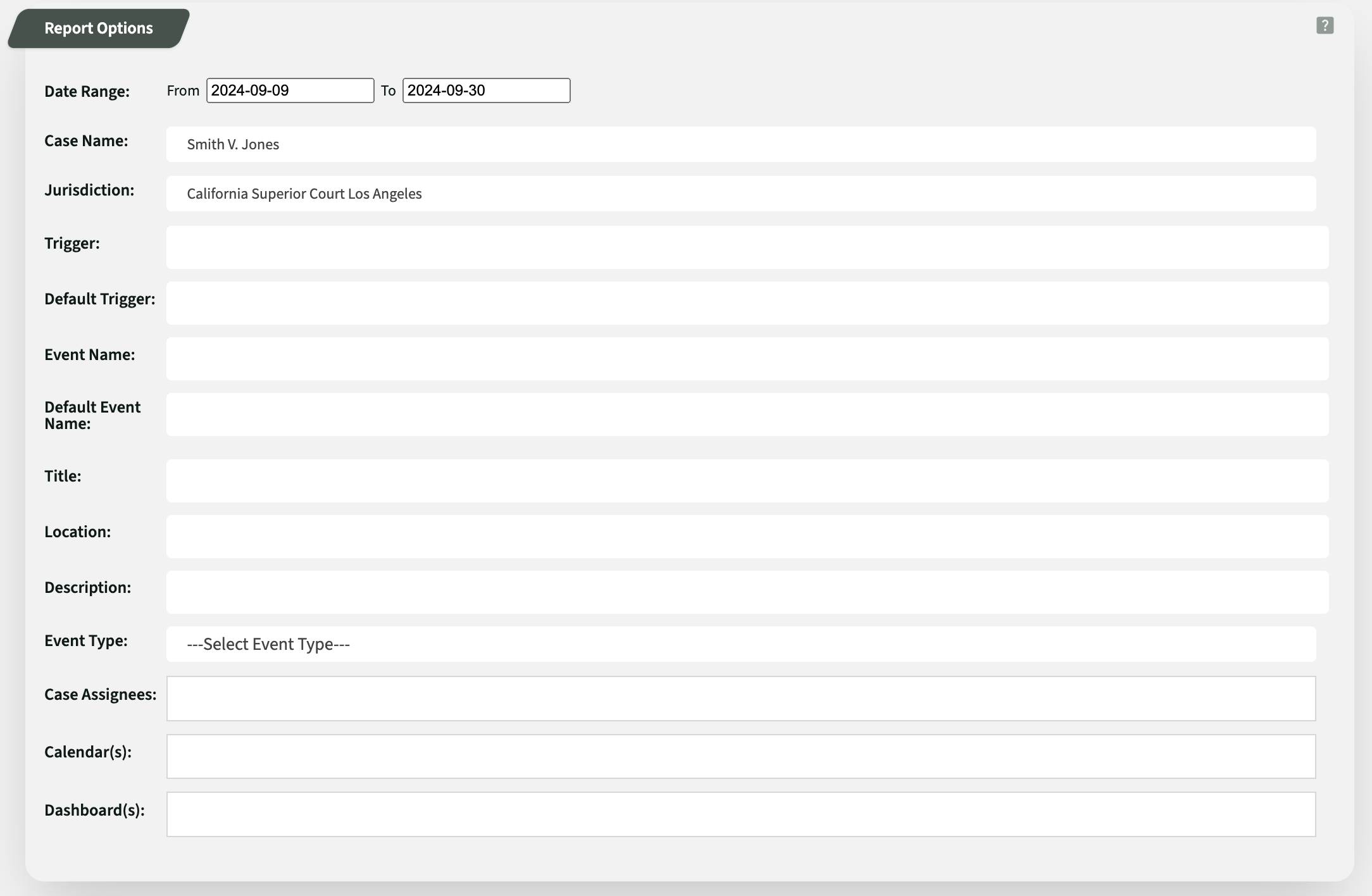
The Report Options section allows you to choose the report's filters.
You must enter information into at least one of the report options fields, but you can also combine multiple fields. If you leave a field blank, it will pull all information from that field. For example, if I select a case from the Case Name field but leave the Date Range field empty, my report will include all events in that case.
If you choose a case from the Case Name field and enter next week's dates, your report will consist of all deadlines that are on the calendar for next week for that case.
Creating a case
Display options

The Display Options section allows you to choose which columns will be included in your report. If you do not select any display options, your report will only include the case name, date, and event title.
Creating a case
Previewing and exporting

After selecting your report and display options, click PREVIEW REPORT to create a report preview.

You can then print, save it as a PDF, export it to Excel, or download it as a CSV file.
Back to top ↑


















